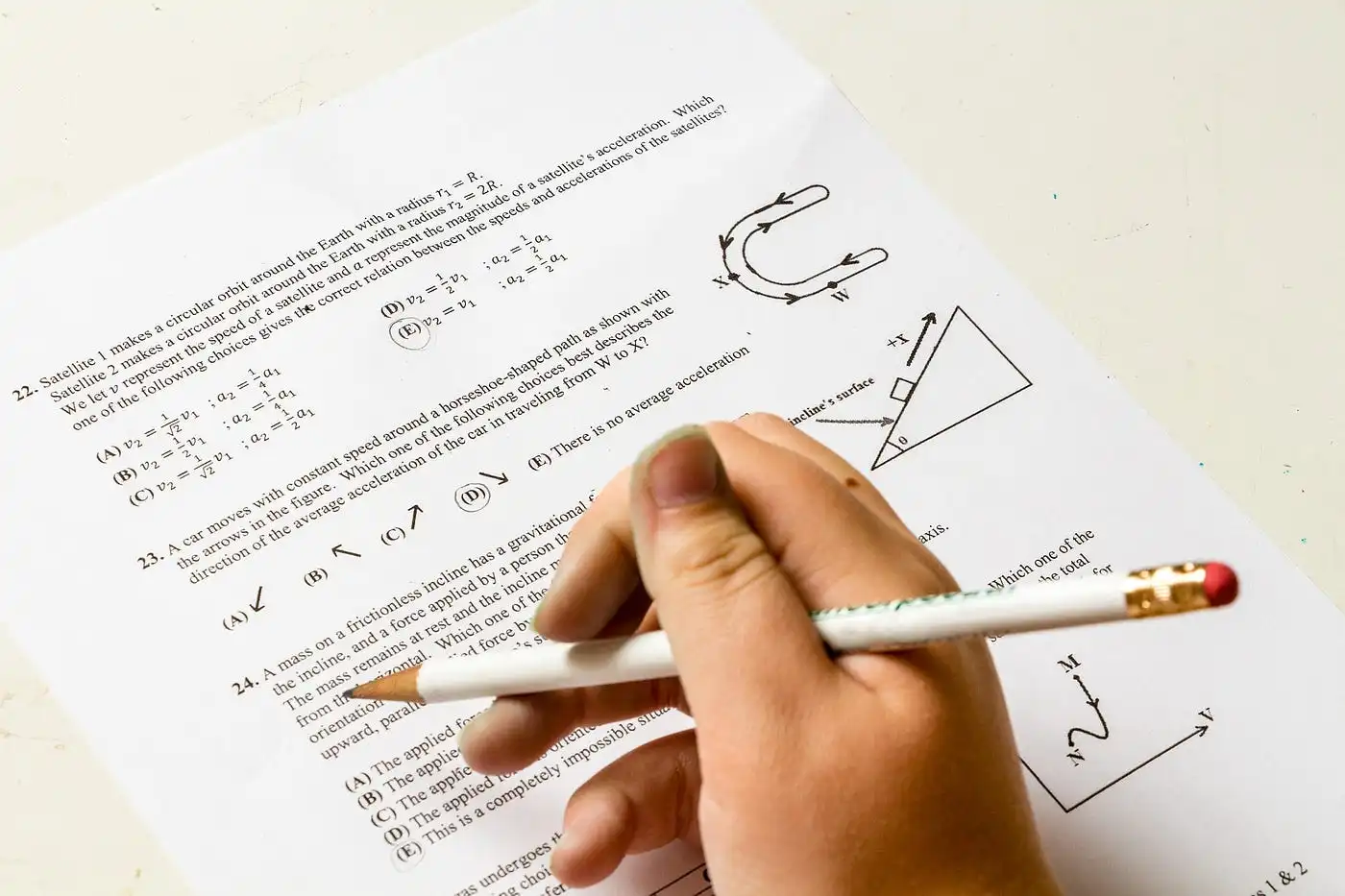Using your laptop and suddenly noticed that your laptop screen is blinking? Want to know How to fix if your laptop screen is blinking? In this article, details regarding this topic are given in detail. Let’s clarify your doubt regarding Why is my Laptop Screen Blinking On and Off
A laptop screen that blinks on and off can be an incredibly frustrating experience for any user. Not only can it make it difficult to work, but it can also be a sign of a more serious underlying issue. In this article, we will explore some of the most common reasons why a laptop screen may be blinking on and off and what steps you can take to address the issue.
Loose or damaged cable
One of the most common reasons for a blinking laptop screen is a loose or damaged cable connecting the screen to the motherboard. Over time, the cable can become loose or damaged, causing the screen to flicker on and off. To fix this issue, you will need to open up your laptop and check the cable connection. If the cable is loose, simply reseating it may solve the problem. However, if the cable is damaged, it may need to be replaced entirely.
Outdated or corrupt drivers
Another common cause of a blinking laptop screen is outdated or corrupt drivers. Drivers are the software that enables your hardware to communicate with your operating system. If your display drivers are outdated or corrupt, your laptop screen may blink on and off. To fix this issue, you can update your drivers manually or use a driver updater tool to do it for you automatically.
Malware or virus infection
There might be Malware or virus infections can cause a range of issues on your laptop, including a blinking screen. Malware can corrupt system files, causing your laptop to behave erratically. To fix this issue, you should run a malware and virus scan on your laptop using a reliable antivirus software. Once the scan is complete, remove any detected threats.
Overheating
If your laptop is overheating, it can cause the screen to blink on and off. Overheating can be caused by a number of factors, including a clogged fan or a malfunctioning cooling system. To fix this issue, you can try cleaning the fan and vents or replacing the cooling system if necessary.
Faulty hardware
A faulty hardware component, such as a failing graphics card or a damaged motherboard, can also cause a blinking laptop screen. To diagnose this issue, you may need to run hardware diagnostic tests or seek the help of a professional technician. Depending on the severity of the issue, you may need to replace the faulty hardware component.
Power supply issues
Power supply issues can also cause a blinking laptop screen. If your laptop is not receiving a steady power supply, it may cause the screen to blink on and off. To fix this issue, you can try using a different power cable or adapter, or replacing the battery if it is failing.
Display settings
Lastly, display settings can also cause a blinking laptop screen. If the display settings on your laptop are not configured correctly, it can cause the screen to blink on and off. To fix this issue, you can try adjusting the display settings manually, or resetting them to default.
Also read- How Much Time it Takes to Send Money from PayPal to Other A/C
Conclusion
In conclusion, a blinking laptop screen can be a frustrating issue for any user. However, it is important to remember that there are several potential causes for this problem, ranging from loose or damaged cables to faulty hardware components. By following the steps outlined in this article, you can diagnose and fix the underlying issue causing your laptop screen to blink on and off. If you are unable to resolve the issue on your own, it may be necessary to seek the help of a professional technician. By taking the necessary steps to address this issue, you can ensure that your laptop is running smoothly and efficiently.